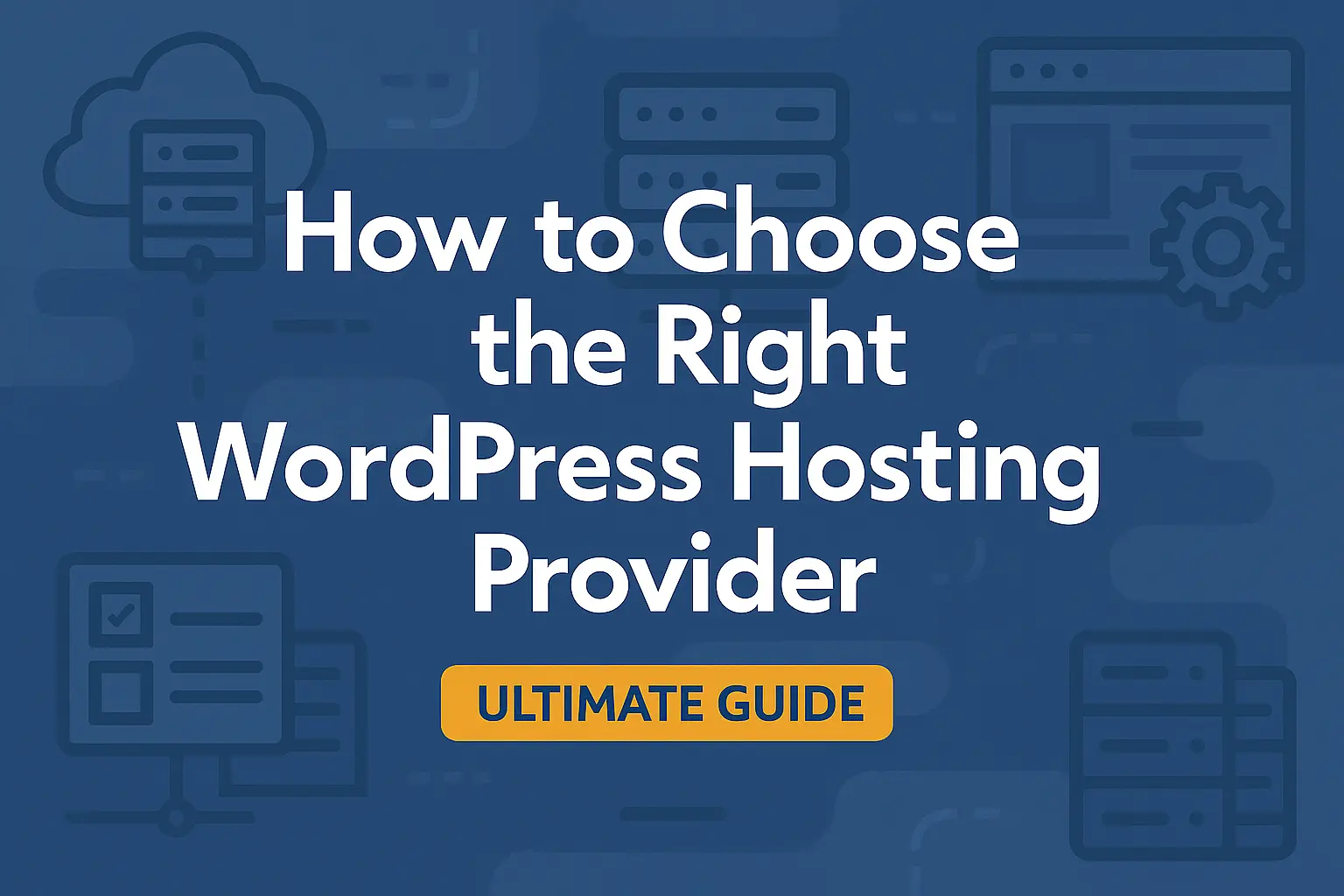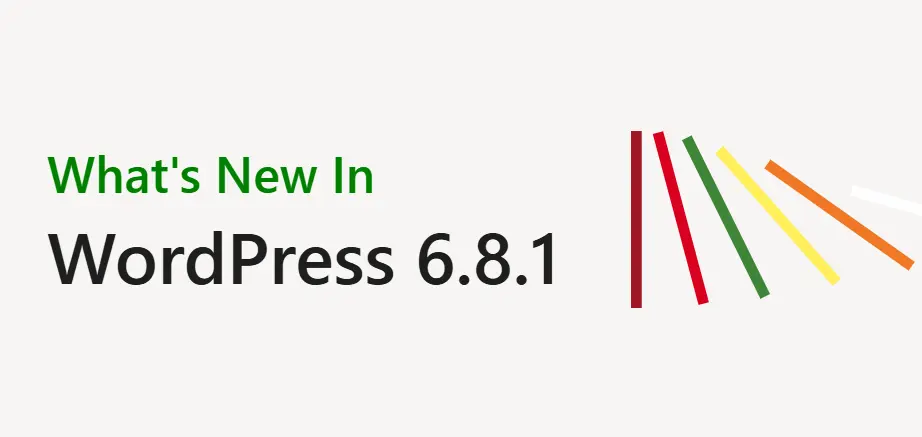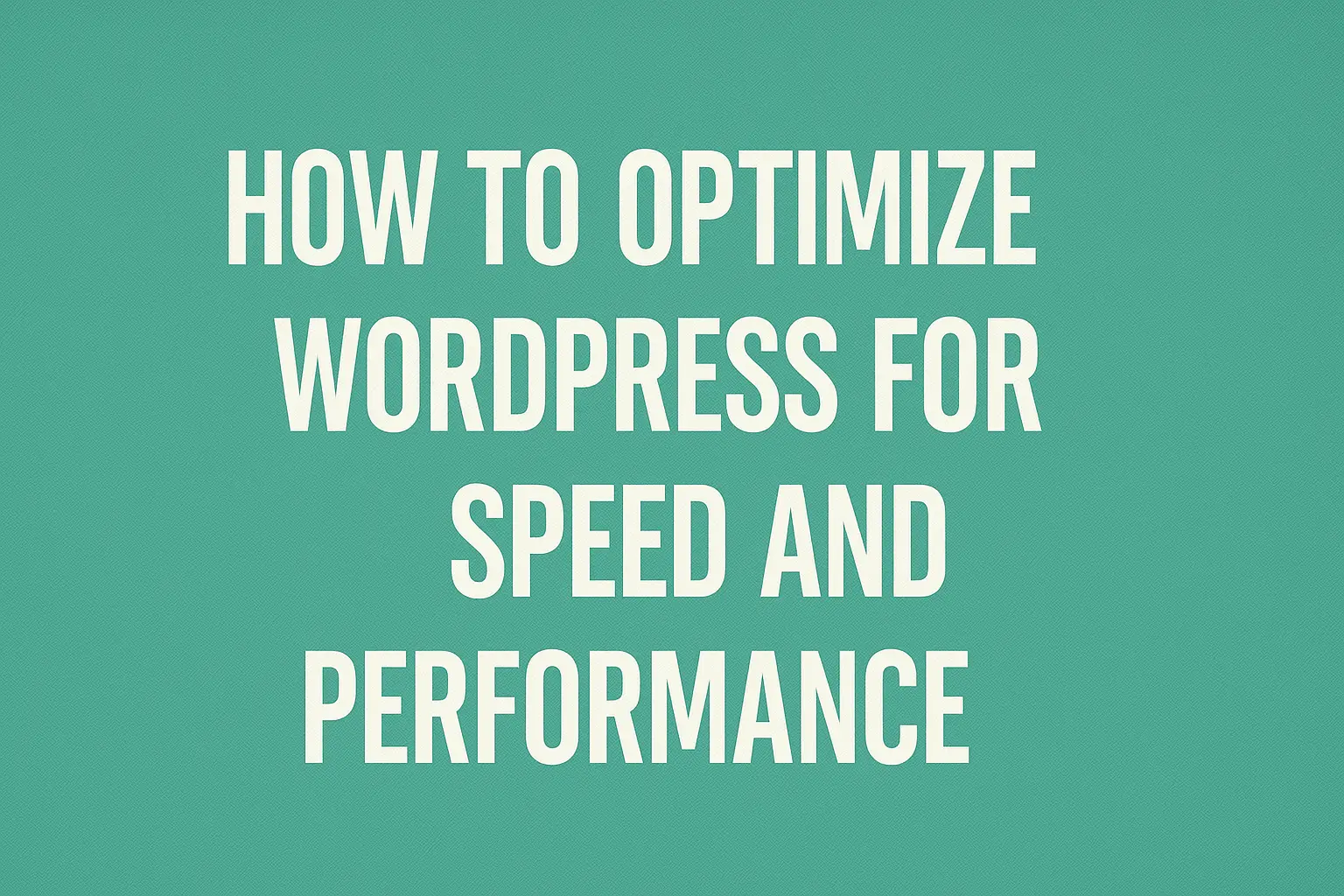Choosing the right hosting provider for your WordPress website is one of the most critical decisions you’ll make. It directly impacts your site’s speed, uptime, security, scalability, and even search engine ranking.
With hundreds of hosting companies claiming to be the best, it’s overwhelming to figure out which one truly fits your needs.
This ultimate guide will take you from complete beginner to expert-level understanding, so you can confidently select the perfect hosting for your WordPress project.
Table of Contents:
- What Is WordPress Hosting?
- Why Choosing the Right Hosting Matters
- Types of WordPress Hosting
- Key Factors to Consider
- Popular WordPress Hosting Providers
- How to Assess Hosting Features
- Performance Benchmarks
- Uptime Monitoring
- Hosting Plan Resources
- Security Measures
- SSL Certificates
- CDN Integration
- Caching and Performance Tools
- Backup and Restore Options
- Developer Features
- Email Hosting
- User Interface & Control Panel
- Setting Up WordPress on Your Hosting
- Migrating from One Host to Another
- Managed vs Shared Hosting: Which is Best for You
- VPS, Dedicated, and Cloud Hosting Explained
- Best Practices for WordPress Hosting Optimization
- Advanced Hosting Features for WordPress Power Users
- Hosting for eCommerce & High Traffic Sites
- Practical Hosting Management Tips for Non Techies
- Real World Hosting Case Studies
- FAQs
- Conclusion
What is WordPress Hosting?
At its core, WordPress hosting is simply web hosting that is optimized to run WordPress websites efficiently. While you can technically run WordPress on any generic host, specialized WordPress hosting offers features tailored for WordPress performance, security, and ease of use.
📝 Key Characteristics of WordPress Hosting:
✅ Pre-installed WordPress – Save time and hassle.
✅ Optimized Servers – Better caching and performance for WordPress.
✅ Automatic Updates – Core, plugins, and themes stay updated.
✅ Expert Support – Staff trained specifically for WordPress troubleshooting.
✅ Enhanced Security – WordPress-specific firewalls, malware scanning, and brute-force protection.
📌 While standard web hosting can work, WordPress hosting offers a more seamless experience.
Why Choosing the Right Hosting Matters
Your hosting is the foundation of your website. Here’s why it matters:
⚡ Speed & Performance
- Google considers page speed a ranking factor.
- Visitors expect sites to load in under 2 seconds.
- A slow site = higher bounce rate and lost conversions.
⏰ Uptime & Reliability
- Downtime = missed opportunities and revenue loss.
- Reliable hosting minimizes maintenance windows.
🔒 Security
- 30,000+ websites are hacked daily, many due to poor hosting security.
- A good host proactively blocks malicious traffic and protects data.
🛠️ Support
- Issues can happen anytime.
- 24/7 expert support = peace of mind.
📈 Scalability
- As your site grows, your host must handle more traffic smoothly.
- You want a host that grows with you!
Types of WordPress Hosting
Let’s explore the different hosting environments you’ll encounter:
1. Shared Hosting
What is it?
You share a server with hundreds of other sites.✅ Cheapest option
✅ Beginner-friendly
✅ Usually has one-click WordPress installers
❌ Limited resources
❌ Potential performance impact from “bad neighbors”Best for:
- Personal blogs
- Small websites with low traffic
Example Providers:
- Bluehost
- Hostinger
- SiteGround (entry-level plans)
2. Managed WordPress Hosting
What is it?
A premium service where the host manages all the technical aspects of WordPress for you.✅ Automatic updates
✅ Server-level caching
✅ Enhanced security
✅ Faster performance
❌ More expensive
❌ Limited control (some plugins not allowed)Best for:
- Small businesses
- Bloggers making money
- Agencies handling multiple clients
Example Providers:
- Kinsta
- WP Engine
- Rocket.net
3. VPS Hosting
What is it?
A Virtual Private Server – your own portion of a server with dedicated resources.✅ Better performance than shared hosting
✅ More control
✅ Good for high-traffic sites
❌ Requires technical knowledge to manageBest for:
- Medium to large sites
- Developers and agencies
Example Providers:
- InMotion Hosting VPS
- Liquid Web VPS
- Hostinger VPS
4. Dedicated Hosting
What is it?
A physical server dedicated only to you.✅ Ultimate performance and control
✅ Enterprise-level security
✅ Custom server configuration
❌ Very expensive
❌ Requires advanced knowledgeBest for:
- Large eCommerce stores
- Enterprise sites
- Web apps
Example Providers:
- Bluehost Dedicated
- InMotion Hosting Dedicated
5. Cloud Hosting
What is it?
Your website is hosted on a cluster of servers, offering redundancy and scalability.✅ Flexible resources
✅ Pay-as-you-go pricing
✅ High uptime & reliability
❌ Can be expensive if not managed well
❌ Requires some technical expertiseBest for:
- Growing businesses
- SaaS applications
- Global audiences
Example Providers:
- Cloudways (DigitalOcean, AWS, Google Cloud)
- Kinsta (uses Google Cloud)
- SiteGround Cloud Hosting
💡 Pro Tip:
If you’re just starting, shared hosting is often enough. But as you grow, managed WordPress hosting or cloud hosting can offer a much better experience.Key Factors to Consider When Choosing a WordPress Hosting Provider
When picking a hosting provider, there’s no single “best” for everyone—it depends on your needs. Let’s dive deep into what you should look for.
1. Speed and Performance
Your hosting provider plays a critical role in how fast your site loads. Here’s why it’s essential:
✅ User Experience – Visitors expect sites to load in under 2 seconds.
✅ SEO Rankings – Google uses site speed as a ranking factor.
✅ Conversions – Faster sites convert better.What to look for:
- SSD storage instead of HDD.
- Server-level caching (like Varnish, Redis, or NGINX FastCGI Cache).
- Use of Content Delivery Networks (CDNs) for global delivery.
- HTTP/2 or HTTP/3 support for faster transfer speeds.
Questions to ask the host:
- Do they offer built-in caching?
- What’s the average load time for their servers?
- Do they have a CDN integration?
2. Uptime and Reliability
Uptime measures the time your website is online and accessible. Most hosts promise “99.9% uptime,” but not all deliver.
Why it matters:
- Downtime = lost sales and reputation.
- Google penalizes consistently down sites.
How to check:
- Look for third-party reviews with uptime statistics.
- Ask if they offer an uptime guarantee (some even offer compensation for downtime).
3. Security Features
Security is non-negotiable. A hacked site can mean data loss, Google blacklisting, and lost trust.
Key security features:
- Free SSL certificates (Let’s Encrypt, AutoSSL).
- Daily malware scanning.
- Web Application Firewall (WAF) to block threats.
- DDoS protection to withstand traffic spikes.
- Secure FTP (SFTP) and SSH access.
Pro tip:
Some managed WordPress hosts handle security automatically, making it easier for beginners.4. Support and Customer Service
Even pros run into issues. Good support = peace of mind.
✅ 24/7 availability – Issues don’t follow business hours.
✅ WordPress expertise – Support staff trained in WordPress-specific issues.
✅ Multiple channels – Live chat, phone, and email support.Questions to ask:
- Do they have WordPress experts?
- What’s the average response time?
- Is support available in your timezone/language?
5. Pricing and Value
Cheap hosting can be tempting, but you get what you pay for. Look for a balance of price and value.
Pricing factors to consider:
- Introductory vs. renewal rates.
- Extra fees for backups, SSL, or migrations.
- Refund policies and money-back guarantees.
💡 Don’t just look at monthly cost – factor in the value and features included.
6. Scalability and Resources
Your hosting should grow with your site.
✅ Scalable plans – Can you upgrade easily?
✅ Bandwidth and storage – Will you hit limits as your site grows?
✅ Resource limits – Check for CPU/RAM caps in shared plans.For dynamic growth, consider cloud or VPS hosting, which can allocate resources on-demand.
7. Ease of Use and Interface
For beginners, a confusing interface can be a nightmare.
✅ One-click WordPress install
✅ User-friendly dashboard (like cPanel, Plesk, or custom)
✅ Auto-updates for WordPress core and plugins
✅ Staging environments for testing changes8. Data Centers and Global Reach
If your audience is global, server location matters. Hosting with data centers in multiple regions = faster delivery worldwide.
✅ Global data centers – Check where they’re located.
✅ CDN integration – Puts your site closer to visitors, improving speed.Popular WordPress Hosting Providers
Here’s a deep dive into some of the most popular and highly-rated WordPress hosts, along with their pros and cons.
1. Bluehost
✅ Officially recommended by WordPress.org
✅ Great for beginners – easy setup, free domain
✅ Affordable introductory rates
❌ Renewal rates jump after the first term
❌ Limited resources on basic shared plans2. SiteGround
✅ Excellent customer support
✅ Built-in caching with SuperCacher
✅ Strong security features
✅ Free daily backups
❌ Higher prices than Bluehost
❌ Limited storage on shared plans3. Hostinger
✅ Extremely affordable for beginners
✅ SSD storage and LiteSpeed caching
✅ Easy-to-use custom control panel
❌ Limited support options for cheaper plans
❌ Basic shared hosting can struggle with large sites4. Kinsta
✅ Premium managed WordPress hosting
✅ Google Cloud Platform infrastructure
✅ Excellent performance and security
✅ Free CDN and backups
❌ High price point
❌ Geared more for businesses and agencies5. WP Engine
✅ Managed WordPress hosting pioneer
✅ Top-notch security and performance
✅ Dev tools and staging environments
❌ Expensive
❌ Some plugin restrictions6. Cloudways
✅ Flexible cloud hosting (DigitalOcean, AWS, Google Cloud)
✅ Excellent scalability and performance
✅ Pay-as-you-go pricing
❌ Not as beginner-friendly (no email hosting)
❌ Slight learning curve7. A2 Hosting
✅ Turbo servers for speed
✅ Free site migration
✅ Developer-friendly tools
❌ Interface isn’t as slick as others
❌ Pricing can get confusing with add-ons8. DreamHost
✅ Officially recommended by WordPress.org
✅ Transparent pricing (no big renewal jumps)
✅ Unlimited bandwidth on shared plans
❌ Basic support can be slow
❌ No cPanel (uses a custom panel)9. InMotion Hosting
✅ Good balance of price and performance
✅ SSDs and excellent security features
✅ Free domain and SSL
❌ US-based data centers only (not ideal for global audiences)
❌ No month-to-month plans on shared hosting10. Rocket.net
✅ Managed WordPress hosting on Cloudflare Enterprise network
✅ Exceptional speed and security
✅ Hassle-free automatic updates
❌ Premium pricing
❌ Less known but growing fastHow to Assess Hosting Features (Advanced Guide)
Now that we know what to look for in a WordPress hosting provider, let’s break down exactly how to assess these features practically.
Performance Benchmarks
🔎 Use Online Tools – Tools like GTmetrix, Pingdom, or WebPageTest help measure load times from various global locations.
🔎 Check Time to First Byte (TTFB) – Lower TTFB indicates faster server response.
🔎 Look at Performance Under Load – Services like Load Impact simulate many users to see if performance dips under traffic spikes.✅ Tip: Run these tests multiple times to get a reliable average.
Uptime Monitoring
Set up your own independent uptime monitoring using services like:
- UptimeRobot
- StatusCake
- Better Uptime
These tools notify you immediately if your site goes offline. While hosts publish their own stats, having your own monitoring adds a layer of transparency.
Hosting Plan Resources
Each hosting plan comes with limits:
- CPU Cores: How many processes your site can run simultaneously.
- RAM: Memory to handle visitors and site processes.
- Disk Space: Storage for your website files and database.
- Bandwidth: Monthly data transfer limits.
👉 Don’t get stuck with a plan that throttles your traffic or growth! Always check the fine print.
Security Measures
When assessing security, consider:
🔒 Automatic malware scans and removal
🔒 WAF (Web Application Firewall)
🔒 SSL certificates – preferably auto-renewing Let’s Encrypt or equivalent
🔒 Two-factor authentication (2FA) for admin panel access
🔒 Daily backups – automated and easy to restore✅ Pro tip: Check if they have a security blog or vulnerability disclosure policy. That shows proactive protection!
Backup and Restore Options
Not all backups are created equal! Ask:
- How frequently are backups taken (daily? hourly?)
- How long are backups stored?
- Can you restore backups yourself (self-service) or must you ask support?
- Are backups stored offsite for disaster recovery?
Developer Features
For developers, check if the host offers:
✅ SSH access for secure command-line work
✅ Git integration for version control
✅ WP-CLI for managing WordPress from the command line
✅ Staging environments for testing updates without breaking live sitesThese features can be game changers for efficiency and best practices.
Email Hosting
Some hosts do not include email accounts (especially cloud hosts like Cloudways). Check if:
- You get free email accounts.
- You must use external providers like Google Workspace or Zoho Mail.
- The host’s webmail interface is easy to use.
User Interface & Control Panel
Is the control panel beginner-friendly? Check:
- Do they use cPanel (industry standard)?
- Do they have a custom panel (like SiteGround’s Site Tools or DreamHost’s panel)?
- Is it mobile-friendly for on-the-go management?
👉 Good interfaces save time and frustration!
Setting Up WordPress on Your Hosting
Once you’ve selected the right WordPress hosting provider, the next step is getting your WordPress site live. Fortunately, most hosts make this process incredibly easy.
There are two main methods to install WordPress:
One-Click Installers (Beginner-Friendly Method)
Most modern hosting providers offer one-click WordPress installation, which automatically sets up your website with minimal user input.
🔧 What You Need Before Installing:
- Your domain name pointed to your hosting account
- Hosting account login credentials
- A name for your site (you can change this later)
🟢 Steps to Install WordPress Using One-Click Installers:
- Log in to your hosting control panel (cPanel or custom dashboard)
Look for options like “WordPress Installer,” “Softaculous,” “Auto Installer,” or simply a WordPress logo.- Click the installer and choose WordPress
Some hosts will show you other apps (like Joomla, Magento), but select WordPress.- Fill in the site details:
- Site Name & Tagline
- Admin Username & Password
- Email address for admin login
- Choose the domain and directory
Select your domain and leave the “Directory” field empty if you want WordPress installed in the root (e.g.,example.com).- Advanced Options (Optional):
- Enable automatic updates for WordPress core, plugins, and themes.
- Set your database name and prefix (optional).
- Click Install
The system will begin installation and show you a success message with your login URL (usuallyexample.com/wp-admin).✅ That’s it! You now have a live WordPress site.
Manual WordPress Installation (For Advanced Users)
Manual installation gives you full control over every aspect of the WordPress setup and is a great way to understand how WordPress works.
🔧 What You’ll Need:
- FTP/SFTP access (or File Manager in cPanel)
- A MySQL database created in your hosting account
- The latest version of WordPress from wordpress.org
🟣 Steps to Install WordPress Manually:
- Download WordPress:
- Go to wordpress.org and download the latest
.zipfile.- Extract the files on your computer.
- Upload Files to Your Server:
- Use an FTP client (like FileZilla) or your host’s File Manager.
- Upload all files from the
wordpress/folder into yourpublic_html(or root) directory.- Create a MySQL Database and User:
- In your hosting panel (usually cPanel), go to MySQL® Databases.
- Create a new database (e.g.,
wp_database)- Create a user and assign it to the database with ALL PRIVILEGES
- Run the Installation Script:
- Visit
yourdomain.comin your browser.- WordPress will prompt you to select your language and begin the installation.
- Connect WordPress to the Database:
- Enter the database name, username, and password.
- Database host is usually
localhost.- Table prefix can be left as
wp_or changed for security.- Finish the Setup:
- Set your site title, username, password, and email address.
- Disable search engine visibility for development sites.
- Click Install WordPress.
- Login to wp-admin:
- Visit
yourdomain.com/wp-adminto access your dashboard.✅ Manual installation gives you full control but requires more steps.
Migration and Site Transfer
If you already have a WordPress site, moving to a new host should be stress-free. Let’s cover migration options:
Free vs. Paid Migrations
Some hosts (like SiteGround, Bluehost) offer free migrations for at least one site. Others (like WP Engine) may charge if you have complex setups.
✅ Questions to ask:
- How long does migration take?
- Will there be downtime?
- Can they handle multisite setups?
Migration Using Plugins
If the host doesn’t offer free migration, you can use:
🔧 All-in-One WP Migration
🔧 Duplicator
🔧 UpdraftPlus (premium)These plugins export your site (including files and database) and help you import it to the new server.
Manual Migration
For advanced users:
- Export database via phpMyAdmin.
- Download wp-content folder via FTP.
- Update wp-config.php with new database details.
- Upload files to new host and import database.
- Search and replace old URLs with plugins like Better Search Replace.
⚠️ Be careful—manual migration can lead to errors if done wrong.
Managed vs. Shared Hosting: Which is Best for You?
Let’s unpack these two popular hosting types in detail.
Shared Hosting
🟢 What it is: Your site shares resources (CPU, RAM) with many others on the same server.
🟢 Pros:
- Very affordable – perfect for beginners.
- Easy to set up and manage.
🟢 Cons:- Limited resources for high-traffic sites.
- Performance can suffer if neighbors use too much power.
Good for: Hobby blogs, small businesses starting out.
Managed WordPress Hosting
🟣 What it is: Hosting tailored for WordPress, with built-in optimizations, updates, and security.
🟣 Pros:
- Faster performance.
- Automatic backups and updates.
- WordPress-specific support.
🟣 Cons:- Costs more than shared hosting.
- Less control (some plugins restricted for security).
Good for: Established sites, businesses relying on WordPress, and those wanting “hands-off” management.
Hybrid Options
Some hosts (like SiteGround or Bluehost Pro plans) blur the line with semi-managed shared hosting that includes managed features.
👉 Key takeaway:
- Beginners = shared hosting for affordability.
- Growth phase = managed hosting for peace of mind and better performance.
VPS, Dedicated, and Cloud Hosting Explained
For high-traffic or large-scale sites, you’ll outgrow shared/managed hosting. Let’s cover advanced options:
VPS Hosting (Virtual Private Server)
🟢 What it is: A server divided into multiple isolated “virtual servers.”
🟢 Pros:
- Dedicated resources (more stable performance).
- More control (root access).
🟢 Cons:- Requires more technical know-how.
Good for: Growing businesses, sites with moderate to high traffic.
Dedicated Hosting
🔴 What it is: You rent an entire physical server.
🔴 Pros:
- Maximum performance and security.
- Complete server control.
🔴 Cons:- Most expensive.
- Technical expertise required.
Good for: Enterprise sites, eCommerce stores with massive traffic.
Cloud Hosting
🟣 What it is: Your site’s data is hosted on a network of servers (cloud) instead of a single machine.
🟣 Pros:
- Scalable on demand.
- High reliability (server redundancy).
- Great global performance.
🟣 Cons:- Can be more expensive.
- May not include email hosting.
Good for: Startups scaling fast, SaaS products, agencies.
How to Optimize Your WordPress Site for Hosting Performance?
Even the best hosting plan can only take you so far if your site itself isn’t optimized. Let’s make sure you’re getting the most out of your hosting! Bellow points are best practices for optimizing the hositng performance.
Caching Strategies
🟢 Page Caching – Serves static versions of your pages to visitors, reducing server load. Popular plugins:
✅ W3 Total Cache
✅ WP Rocket (premium)
✅ LiteSpeed Cache (if your host uses LiteSpeed server)🟢 Object Caching – Stores database query results, speeding up dynamic pages. Use plugins like:
✅ Redis Object Cache
✅ Memcached (if your host supports it)Image Optimization
🟢 Compress images using plugins like:
✅ Smush
✅ ShortPixel
✅ Imagify🟢 Use modern formats (like WebP) for faster load times.
🟢 Lazy loading – Only loads images as visitors scroll down the page.
Minification of Assets
Reduce file sizes by minifying:
- JavaScript (JS)
- CSS
- HTML
✅ Plugins like Autoptimize or Asset CleanUp handle this automatically.
Database Cleanup
Over time, your database accumulates:
- Post revisions
- Spam comments
- Transients (temporary data)
- Orphaned metadata
✅ Use plugins like WP-Optimize or Advanced Database Cleaner to keep your database lean and fast.
Use a Content Delivery Network (CDN)
A CDN caches your site’s static files (images, CSS, JS) on servers around the world, improving load times globally.
🌍 Popular CDNs:
- Cloudflare (free and premium plans)
- StackPath
- Bunny.net
✅ Even small sites can benefit from a CDN’s performance boost!
Remove Unused Plugins and Themes
Every plugin and theme adds code to your site. If you’re not using it, deactivate and delete it.
✅ This not only speeds things up, it also improves security.
Keep Everything Updated
Always run the latest versions of:
- WordPress core
- Themes
- Plugins
✅ Updates fix security holes and improve performance.
Advanced Hosting Features for WordPress Power Users
Let’s look at the hosting features that are game changers for advanced users and developers.
Staging Environments
A staging site is a copy of your live site where you can safely test updates, new plugins, or redesigns before going live.
👉 Most managed hosts offer 1-click staging setups. If yours doesn’t, plugins like WP Staging can help.
Server-Level Caching
Beyond plugin caching, some hosts include:
✅ Opcode caching (like OPcache for PHP)
✅ Server-level page caching
✅ Edge caching with CDN integration👉 This takes the pressure off your WordPress site and ensures faster performance.
GIT and Version Control
For developers, Git repositories streamline deployments and rollbacks.
✅ Check if your host has built-in Git integration (like Kinsta or WP Engine).
✅ Or use Git with SSH access on VPS/dedicated servers.WP-CLI Command Line Access
WP-CLI is a powerful tool for managing WordPress from the command line.
✅ Update plugins and themes, manage users, export data, and more—without needing the admin panel.Multi-Site and Multi-Domain Hosting
If you’re managing multiple sites, choose a host that supports:
✅ WordPress Multisite
✅ Domain mapping for each site
✅ Separate PHP processes for isolation and performanceHosting for eCommerce and High-Traffic Sites
Running an online store or media-heavy site? Hosting needs become even more critical.
WooCommerce Hosting Essentials
WooCommerce sites need:
✅ More PHP workers to handle simultaneous requests.
✅ High performance MySQL database handling.
✅ PCI compliance if accepting credit card payments.👉 Many managed hosts offer WooCommerce-specific plans with tailored resources.
Handling Traffic Spikes
For blogs or viral campaigns:
✅ Look for hosts with automatic scaling (like cloud hosting).
✅ Use CDN to absorb the load.
✅ Ensure caching is rock-solid.Media and File Hosting
If you host lots of images/videos:
✅ Offload media to services like Amazon S3, BunnyCDN, or Wasabi.
✅ Keep your main hosting environment for site performance.Practical Hosting Management Tips for Non-Techies
Let’s make sure even beginners feel confident managing their hosting!
Using the Control Panel
✅ Familiarize yourself with your host’s panel (cPanel, Plesk, or custom).
✅ Use the File Manager for simple file edits.
✅ Check disk usage to avoid overages.Email Setup
✅ Learn how to set up email accounts if your host includes them.
✅ Use webmail interfaces or connect to Gmail/Outlook.
✅ Secure your emails with strong passwords and 2FA.Managing Backups
✅ Locate your backup settings in your control panel.
✅ Test restoring a backup to ensure you’re comfortable doing it if needed!Don’t Be Afraid to Contact Support
✅ Hosting providers want you to succeed!
✅ Don’t hesitate to ask them questions about performance, security, or setup.Real-World Hosting Case Studies
Let’s finish with real examples to show how these principles work.
Case Study 1: Small Blog
Site: A personal blog with ~5,000 monthly visitors.
Hosting: Basic shared hosting with cPanel.
Performance Tweaks:
✅ Installed LiteSpeed Cache.
✅ Compressed images.
✅ Cloudflare free CDN.
Results: Site loads in ~1.2s globally, no downtime for 6 months!Case Study 2: Growing eCommerce Store
Site: WooCommerce store with 1,000 products, ~20,000 monthly visitors.
Hosting: Upgraded to managed WooCommerce hosting.
Performance Tweaks:
✅ Redis object caching.
✅ CDN for images.
✅ Weekly database cleanups.
Results: Site loads in <1s, no abandoned carts due to slow load times!Case Study 3: Agency with Multiple Sites
Sites: 10+ WordPress sites for clients.
Hosting: VPS cloud hosting with 8GB RAM, 4 CPU cores.
Management:
✅ Git deployments.
✅ Staging environments.
✅ Centralized backups to Amazon S3.
Results: Lightning-fast performance and full control for agency workflows.FAQs – Frequently Asked Questions About WordPress Hosting
Here are some of the most commonly asked questions by WordPress beginners:
❓ What is the best WordPress hosting for beginners?
Answer:
Shared hosting providers like Bluehost, Hostinger, or SiteGround are beginner-friendly, affordable, and come with one-click WordPress installs. They also offer excellent support to help you get started.❓ What’s the difference between WordPress.org and WordPress.com hosting?
Answer:
- WordPress.org: You host your own website using third-party hosting providers. You get full control and flexibility.
- WordPress.com: Hosting is provided by Automattic (WordPress creators). Limited flexibility unless you pay for premium plans.
✅ For full control and monetization, WordPress.org is the better choice.
❓ How much does WordPress hosting cost?
Answer:
It depends on the type of hosting:
- Shared Hosting: $2–$10/month
- Managed Hosting: $20–$100+/month
- VPS/Cloud Hosting: $30–$300/month
- Dedicated Hosting: $100–$500/month
❓ Can I switch hosting providers later?
Answer:
Yes. Most hosting companies offer free migration services, or you can use plugins like All-in-One WP Migration or Duplicator to move your site yourself.❓ Is free WordPress hosting a good idea?
Answer:
Not usually. Free hosting often comes with:
- Ads
- Poor performance
- No customer support
- Limited security
If you’re serious about your website, investing in paid hosting is worth it.
❓ Do I need a domain name before buying hosting?
Answer:
Most hosting companies will let you:
- Register a new domain
- Use an existing domain
- Use a temporary domain for development
Some (like Bluehost or DreamHost) even offer free domain registration with your hosting plan.
❓ Is managed WordPress hosting worth the price?
Answer:
If you run a business, store, or high-traffic site, yes. Managed WordPress hosting offers better performance, security, and support—worth the premium price.❓ What happens if I exceed my hosting resources?
Answer:
Your site may:
- Slow down
- Crash temporarily
- Be automatically throttled
It’s best to monitor resource usage and upgrade as your traffic grows.
❓ How can I secure my WordPress site after installation?
Answer:
- Install a security plugin (like Wordfence or iThemes Security)
- Use strong usernames/passwords
- Keep plugins/themes updated
- Use 2FA and SSL
- Back up your site regularly
❓ Can I host multiple WordPress sites on one account?
Answer:
Yes, if your hosting plan supports it. Look for:
- “Unlimited Websites” or “Add-on Domains”
- Enough storage and bandwidth
- PHP worker limits for each site
Some hosts are optimized for multiple sites (like Cloudways, SiteGround, and A2 Hosting).
Conclusion
🎉 Choosing the right hosting for your WordPress site can make or break your success. From understanding hosting types to performance tweaks, you’re now equipped to make an informed decision.
👉 Key Takeaways:
✅ Match hosting to your current and future needs.
✅ Optimize your site to get the most from any plan.
✅ Don’t overlook security, backups, and support.🚀 With the right host and a solid WordPress setup, your site can thrive!
Stay tuned for more WordPress help, tips, tutorials, and articles at WpFresher.com. 🚀